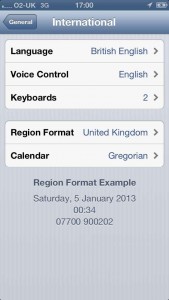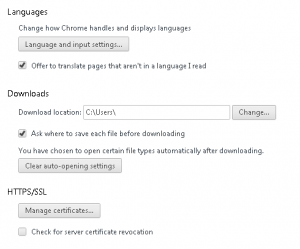
In Chrome, go to Settings:
Scroll down and select ‘Show advanced settings…’
Select ‘Language and input settings’
Select ‘Add’
Find and select ‘English (United Kingdom)’
Select ‘Display Google Chrome in this language’
Restart Chrome
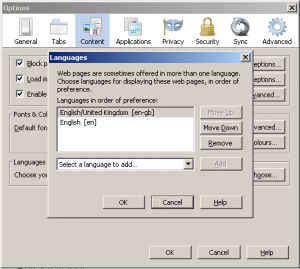
Go to Tools in the top menu:
Select Options
Select Content in the Options window
Click the Choose button in the language area
Select English/United Kingdom [en-gb]
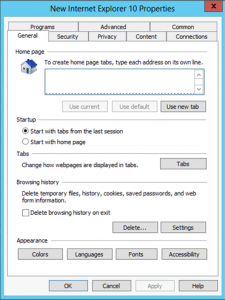
Click the Tools button and then click Internet Options:
Click the General tab, and then click Languages
The language should reflect as English (United Kingdom) [en-GB]
If not, select the closest option:
1. In the Language Preference dialog box, click Add
2. In the Add Language dialog box, select a language from the list, and then click OK.
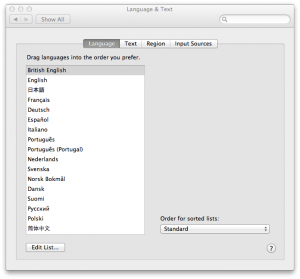
Changing dates from US to British English in OSX:
1. Exit Safari (if open), Safari > Quit Safari.
2. Navigate to Apple Menu > System Preferences….
3. Select Language and Text (sometimes called International)
4. Select the Edit List…button
5. Tick British English
6. Select OK
7. Ensure British English is at the top of the list
8. Close the Language and Text box
9. Verify the dates are now in British English format (dd/mm/yyyy) in Safari.
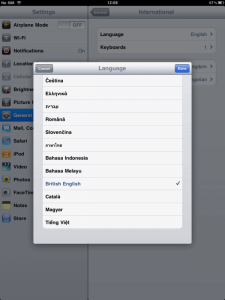
With both the iPad and iPhone:
Go to Settings
Select General
Select International
Select Languages
Find and select British English