
Use the tabs at right to navigate this quick guide.
1. Log-in at yourcompanyportal.com

For help logging-in go to How to login or resetting your password
2. Hover over Submit Expenses tile
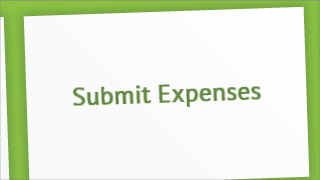
Hovering will reveal ‘Paid from Business Bank Account’ or ‘Paid Personally’.
Select business or personally paid accordingly
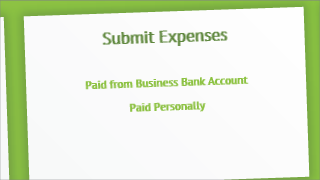
You may have paid for company expenses in your personal capacity or using your business account and this must be specified when capturing your business expenses.
Capture expense details
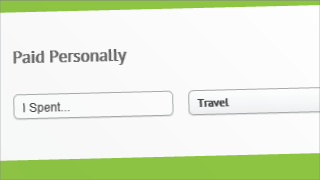
Capture an amount, select an appropriate expense category and select the date the expense was actually paid.
Add expense, repeat as necessary
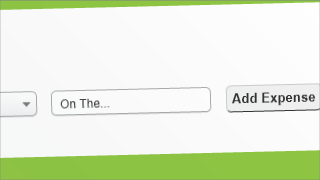
Check the details and click add expense.
Delete, add or edit before saving expenses
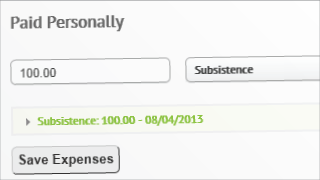
Before clicking Save Expenses, add all expenses, check details and edit descriptions. You can only delete and re-add expenses at this stage before clicking Save Expenses.
Review expenses
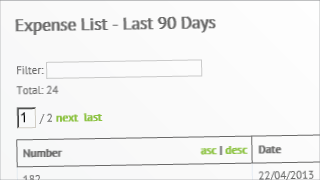
Review on saving expenses; please contact the team should you notice any errors.
Continue submitting other expenses if required
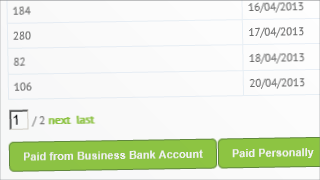
Review your expenses and continue with further submissions if necessary.
